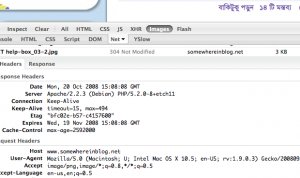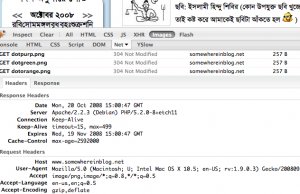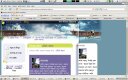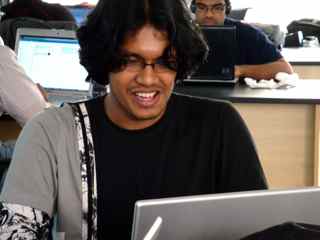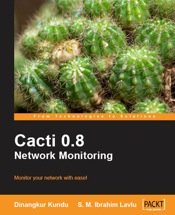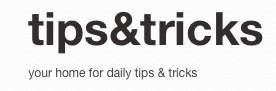Nowadays, lots of php developers are thinking to move their development environment to linux. And I am writing this tutorial for them. As I like Debian GNU/Linux (www.debian.org) best and ubuntu (www.ubutnulinux.org) is now doing great, in this tutorial I am using the commands for debian & ubuntu.
Ok, now starting:
First on all let’s make a list of software a PHP developer need mostly:
1.Apache
2.PHP
3.Mysql
4.PHP IDE
Ok, let’s start with Apache. Debian & ubuntu use APT to manage the packages. You can easily install apache using apt, here is the command
Debian user:
su
Ubuntu user:
sudo su
Rest of the command ar same for both debian & ubuntu.
apt-get install apache2
It will install all the apache2 & all the related packages (software)
If you need to enable mod_rewrite, follow this link
Now install the PHP
Apt-get install php5 libapache2-mod-php5
This will install the php5 and configure your apache2 server for PHP. You don’t need to do anything.
Lets test the server, if it working ok.
touch /var/www/info.php
Chown www-data:www-data info.php
Now edit this info.php with your feviourate editor and add write code to show phpinfo():
and now browse http://localhost/info.php from your browser. Now check if all your requested library are installed.
if you need any more library, you can check if it already available on your debian/ubuntu package list.
apt-cache search php5-
then you will get the list of available php5 library. Now simple use this command to install it.
apt-get install php5-gd
(example, if you want to install php5 GD library)
Remember: after installing every extra packages, you must need to restart apache server
/etc/init.d/apache2 restart
Ok, so you have now apache2 and php5 installed system. Let’s install mysql:
apt-get install mysql-server-5.0 php5-mysql
It will install all the necessary packages to run mysql-server.
Now restart your apache to take effect.
Complete!!!! Server is allmost ready.
Now i am going to derive how you will transfer your old code to this new environment. Belive me it’s too simple, so don’t worry.
First of all copy your source code to /var/www, here is the details procedure:
mkdir /windows
Here we make a folder for C drive of windows to mount.
mount /dev/hda1 /windows
then we mount the C drive to windows folder (here i use hda1 as example, if your hdd is sata then it will be sda1)
cp -r windows/Apache2/htdocs/xyz /var/www
here we copied our xyz site to /var/www (in debian and ubuntu, default apache2 root folder is /var/www)
cd /var/www
chown -R www-data:www-data xyz
Now change the ownership to www-data
Now we need to move the mysql database, there is two way:
1.use phpmyadmin
2.simple copy the database from data folder
I am deriving the 2nd way.
cp -r /windows/Mysql/data/xyz /var/lib/mysql
chown -R mysql:mysql /var/lib/mysql/xyz
You are done.
PHP Ide for linux environment:
1.Zend ( i personaly use this)
2.PHPEd
3.PHPEclipse
4.quanta plus
5.emacs
6.vi
7.PHPedit
***I know this tutorial needs more edit, please make your comments if you got anything wrong, or missed anything. I want it a cool tutorial for php developers.
Read some reviewed, the best and most affordable php hosting solutions on the market.